Migrating your website to AWS Cloud can enhance performance, scalability, security, and reliability. As one of the most popular cloud computing platforms, Amazon Web Services (AWS) offers a range of services that can help businesses of all sizes optimize their websites. Whether you’re looking to move from shared hosting, dedicated servers, or another cloud provider, this AWS migration guide will take you through the essential steps to smoothly transition your website to AWS Cloud.
Why Migrate Your Website to AWS Cloud?
Before diving into the technical steps, it’s crucial to understand the benefits of migrating your website to AWS Cloud:
- Scalability: AWS can scale resources based on your needs, whether you’re expecting high traffic or need to handle spikes in usage.
- Reliability: AWS’s global infrastructure ensures high availability with automatic failover and redundancy.
- Cost-Effectiveness: AWS operates on a pay-as-you-go model, which means you only pay for the resources you use, potentially lowering hosting costs.
- Security: AWS offers top-tier security features like firewalls, encryption, and identity management.
- Performance: AWS provides services like Amazon CloudFront (CDN) and Elastic Load Balancing to ensure fast and reliable website performance.
Now that we understand the benefits, let’s get into the AWS migration process.
Step 1: Pre-Migration Planning
Before starting the migration process, it’s crucial to plan. Here are some key considerations:
- Assess Your Current Website: Take a detailed inventory of your current hosting environment, including server configurations, databases, files, and applications.
- Choose Your AWS Services: Determine which AWS services you’ll use to host your website. Common services for website hosting on AWS include:
- Amazon EC2 (Elastic Compute Cloud) for virtual servers.
- Amazon S3 for object storage.
- Amazon RDS (Relational Database Service) for managing databases.
- Amazon Route 53 for DNS management.
- Amazon CloudFront for content delivery (CDN).
- Estimate Costs: Use the AWS Pricing Calculator to estimate costs before migrating.
Step 2: Set Up AWS Account and Choose the Right Region
To get started, create an AWS account if you don’t already have one. Then, choose a region that is geographically closer to your target audience to reduce latency and improve performance. AWS offers various regions around the world, so select the one that makes the most sense for your website’s traffic.
Step 3: Back Up Your Current Website
Before moving any data to AWS, always back up your website, including:
- Website Files: HTML, CSS, JavaScript, and images.
- Databases: Backup your website’s database (e.g., MySQL, PostgreSQL) to avoid data loss.
- Configuration Files: Save your web server configuration and application settings.
This ensures that in case of any issues, you can restore your website from the backup.
Step 4: Launch Your AWS Instance
- Launch an EC2 Instance:
- Go to the EC2 Dashboard in the AWS Management Console.
- Choose the operating system (e.g., Linux or Windows) and instance type (t2.micro for small websites or t2.medium for more robust websites).
- Set up key pairs for SSH access (if using Linux).
- Install Web Server and Software:
- For Linux instances, you may use Apache, Nginx, or any other web server to host your website.
- Install any required software like PHP, MySQL, or WordPress, depending on your website’s technology stack.
Step 5: Migrate Your Website Files and Database
- Upload Files to AWS:
- Use AWS S3 for storing static files like images, videos, or documents. You can easily upload files using the S3 management console or AWS CLI.
- Alternatively, you can upload your website files directly to your EC2 instance via SFTP (using an FTP client like FileZilla) or use tools like AWS Transfer for SFTP.
- Transfer Your Database:
- For MySQL or similar databases, you can use AWS RDS to create a managed database instance. Create an RDS instance and import your database dump using tools like MySQL Workbench or phpMyAdmin.
- Alternatively, for smaller databases, you can also directly import your database into an EC2 instance.
Step 6: Configure DNS and Networking
After successfully uploading your files and database, configure DNS settings to point your domain to the new AWS hosting environment.
- Set Up Amazon Route 53:
- Go to Route 53 in the AWS Management Console.
- Create a hosted zone and update your domain registrar’s DNS records to point to AWS.
- Configure DNS records such as A records, CNAME, and MX records to ensure that email, subdomains, and other services are correctly routed.
Step 7: Set Up CloudFront for CDN (Content Delivery Network)
To improve website performance and reduce latency for users across different geographic locations, enable Amazon CloudFront.
- Create a CloudFront Distribution:
- In the CloudFront Console, create a distribution and select your EC2 instance or S3 bucket as the origin.
- Set up caching, SSL certificates, and any required configurations to optimize content delivery.
Step 8: Test Your Website on AWS
Before making the final switch, thoroughly test your website:
- Ensure that all pages load correctly.
- Check for broken links or missing files.
- Test your database functionality.
- Verify email services are working if applicable.
You can do this by temporarily modifying your hosts file to point your domain to the new AWS instance without affecting live traffic.
Step 9: Switch to AWS and Go Live
Once you’re satisfied with the testing:
- Update your domain’s DNS records to point to the new AWS instance.
- Monitor traffic and performance closely during the transition to ensure everything is running smoothly.
Step 10: Ongoing Optimization and Maintenance
After migrating, continue to monitor the performance, security, and costs of your website. Some ongoing tasks include:
- Regularly updating WordPress, plugins, and themes.
- Implementing additional security measures like AWS WAF (Web Application Firewall).
- Scaling resources automatically with Auto Scaling Groups if your website experiences sudden spikes in traffic.
Conclusion
Migrating your website to AWS Cloud can provide significant benefits in terms of performance, security, scalability, and cost efficiency. By following this AWS migration guide, you can ensure a smooth transition and set your website up for long-term success. Always remember to back up your website, thoroughly test the new setup, and keep monitoring and optimizing your AWS environment after migration.
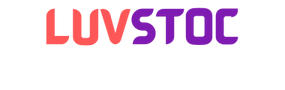 luvstoc
luvstoc